Writing Essentials 2022
This time I’m going to write a bit off topic. This post post and also the next one hopefully coming out in the following week will be not so much about images or photography, instead they will be more about getting and using the right apps. This time I will focus on writing apps, but expect more posts to come about other app categories as well.
Recently I’ve been testing a lot of different writing apps. I use such writing apps mainly for keeping my daily journal, for writing mails, letters or long form messages and of course I use them to compose content for my blog. I’ve been using the iA Writer for many years now, both on the Mac and on iOS but just recently I somehow experienced some data corruption and lost some files going through that process. In hindsight probably the iA Writer app was not the reason for my data loss but certainly this experience kept me searching for reliable alternatives to iA Writer just to keep up to date and see if I’m missing something while staying a loyal customer. Over the past few weeks I installed quite a lot of different apps just to be able to compare them side by side and in their latest versions. Obviously this list can never be final or complete, so if you have suggestions for apps that are worth trying out let me know about them. I’m always curious about new alternatives.
This is just the first part of my review of the best writing apps for Mac, iPhone and iPad in 2022. Next week I’ll post the second part discussing all the app contenders that didn’t make it in here, among them apps like Craft, Scrivener and Obsidian, so stay tuned. Here we go. Round one.
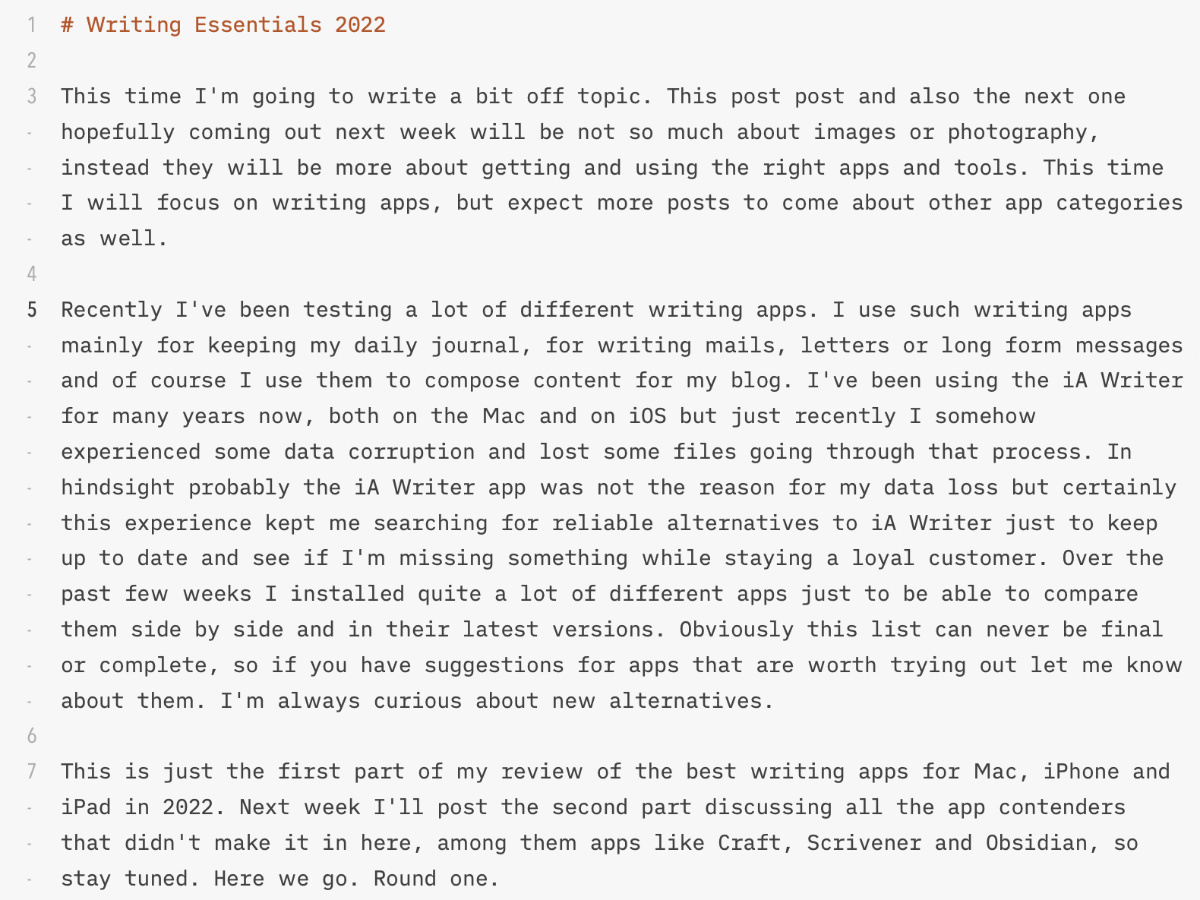 Screenshot CotEditor and iA Writer Duo font
Screenshot CotEditor and iA Writer Duo font
iA Writer
Let’s start with the iA Writer app, my old companion for many years now. It’s developed in Tokyo and Zurich since 2005 by iA Inc. I’m still deeply in love with this app mainly because I’m a huge fan of the fabulous, custom tailored typefaces the app is using. Actually there’s a set of three different fonts you can choose from, all are custom designed and all are very beautiful. Coming from Nitti used in the old versions of the app the three new fonts for iA Writer are called Mono, Duo and Quattro and are all based on IBM Plex. Personally I use the Duo variant almost all the time which seems to have a very pleasant width for me. You can download all of these three original fonts of the iA Writer app completely free from GitHub and use them in any app that supports custom fonts.
Another reason why I always loved the iA Writer app is its completely file based approach. There’s no huge, mysterious library for all the files and texts you have created within in the app, there’s just a folder on your phone or in your iCloud Drive which holds all your text files. This very basic approach has some limitations but it’s ideal and very convenient when most of your work consists of straight forward plain text or markdown files. This file handling might have led to my data loss, though, while trying to move my so far completely local files over to iCloud Drive. I highly recommend to backup all of your text files to a separate folder that is completely independent from the iA Writer app when trying to do a similar thing.
iA Writer is a text editor for creating markdown or plain text files. It’s a writing tool to produce text, not much more but also nothing less. There are some different options and themes to export your text files into different formats like PDF, HTML or MS Word. You can also publish your writings directly to Ghost, Medium, WordPress and some others, but I would say iA Writer’s real strength is its simplicity and its focused approach. That’s why the app became so second nature to me. It’s not fancy or beautiful, it just gets the job done very well.
As already mentioned iA Writer can sync your files via iCloud Drive but there are also options to connect it with Dropbox, Google Drive, One Drive and others. iA Writer is available for macOS, iOS and iPadOS as well as for Android and even Windows. The license models slightly differ from platform to platform but generally speaking you need to spend 29,99 USD per platform. If you need both versions for macOS and iOS, you also need to buy two separate licenses for this use case. Luckily all these prices are one time fees, there are no monthly or yearly subscription plans.
Bear
After my struggles with the iA Writer app, after a lot of considerations and a lot of back and forth I now ended up using the Bear app as my main tool for producing text. It’s developed by a small international team called Shiny Frog, ltd. I was always curious about the Bear app, especially when it first came out a couple of years ago. Bear is a very beautiful app, it’s carefully designed, puts a lot of effort to get all the details right and feels super polished. I didn’t expect so much commitment and skill when trying out the app for the first time. But it took me literally years to finally get me into buying a yearly subscription for the Bear app now.
The Bear text editor is one of the most beautiful looking editors I have seen for iOS. Everything feels like being in the right place, at the right size and with the right amount of clarity. Bear relies heavily on Avenir Next as a typeface, which is good if you like Avenir Next. Of course you can customize the look of your editor by choosing from a handful of other typefaces but none of these alternative typefaces looks as good as Avenir Next. Sadly there’s no way to pick custom fonts within the Bear app, there’s just the ability to choose between Avenir Next, System, Helvetica Neue, Menlo, Georgia, Courier and Open Dyslexic. With the Pro version of Bear you can also choose between a decent number of predefined color schemes which seem to be created with a lot of care for the details. So even the blinking cursor is changing its color when picking another theme with a different highlight color. Also adding images or photos to your documents is very well handled in Bear. Compared to other writing suits like the Ulysses app Bear’s approach here is much more suited for modern text editing in media rich environments.
Bear’s unique feature is that it completely relies on hashtags to organize your text files, there are no folders or groups in the Bear app, just tags. This might need some time to get used to in the beginning but after a couple of days the freedom of the tagging system is certainly a joy to use. You can even use multi word tags and nested tags, so you can use one main tag which then splits up into several different sub tags. So this way of sorting and organizing your text files can become pretty advanced and very powerful as well. Also the search functionality is very good. So I guess even in very big libraries finding your missing text files becomes a rather easy task.
Bear uses its own database or library to handle all of your files that are edited with the Bear app. For me this is one of the major downsides of this app, but certainly this approach also has its qualities. This database lives in your iCloud account and is synced across all your Apple devices. There are versions of the app for Mac, iPhone and iPad.
Of course after your texts are finished you can export them to many different formats like PDF, HTML, MS Word or even JPG. Your styling options while exporting these files are rather limited, though, there’s always Bear’s main theme used which is a combination of different type sizes of Avenir Next and some red highlights for links or email addresses.
Bear also can encrypt individual notes and unlock them by using Touch ID or Face ID. Also opening the app itself can be secured by having to enter an access code. Another neat feature that has been added to Bear with the rise of apps like Obsidian is the ability to add wiki like links to quickly navigate between several different notes for cross reference. There’s also a completely new and rewritten version of Bear’s text editor ahead called Panda. I’m excited about trying out its new features soon.
I use the Bear app for about two months now and so far I quite enjoy using the app. The app helps me to produce good looking and well structured text wherever I need it. In a way Bear feels a bit like the junior version of the Ulysses app. It has less features but is better maintained and therefore easier to handle. Sometimes I miss to stylize texts in a way that they don’t look like Bear texts anymore, but certainly this way of beautification is better done in dedicated apps on your Mac anyway. So in the end it doesn’t matter that much to me. Of course Bear uses and always will use its own database which is not always ideal if you want to edit your writings outside of the Bear environment. But this limitation is certainly true for all database driven text editors, so the Ulysses app isn’t any better here.
Bear is available for macOS and iOS, you can get the Pro version which unlocks iCloud syncing and other features for a yearly fee of 14,99 USD that covers all your devices.
Ulysses
Ulysses has always been the app I wanted to love but my relationship with Ulysses is difficult. It’s developed by a small team in Leipzig, Germany. Back in the day I’ve already used the old Daedalus app, which was a beautiful app for the early versions of iOS and more or less became the DNA for the Ulysses app that followed a couple of years later. The concept of a text consisting of several never ending sheets comes from that era. This old concept is still present in the most recent versions of the Ulysses app and it’s genius. Instead of writing all of your content in just one long file you can organize your text into smaller chunks and divide it into different sheets that then can be reorganized, moved, pinned or hidden.
Like Scrivener Ulysses is made for long form writing. So if you’re planning to write a book probably Ulysses will be the app you’re ending up with. As many other app in this list Ulysses is at first a markdown editor with a refined syntax of John Gruber’s original markdown markup language. When you apply these different inline styles they can later be transformed into different layouts of your text according to the stylesheet you’re currently using.
Also like many other clients Ulysses uses its own database or library to organize your different text files. This library becomes part of your iCloud data and is always kept in sync across different devices. Ulysses is still capable of editing external files that live in some random folder on your device or in your iCloud Drive account but these files are always imported into Ulysses’ very own library when editing them. So this behavior is very similar to apps like Bear or Craft but different from apps like iA Writer or 1Writer which are apps that avoid organizing their files in their own libraries but instead fully rely on iCloud Drive as a file provider.
Ulysses is fully featured without overwhelming the user with too many options at once. You can organize your large and detailed projects very easily with its superb organizing features. So there are different groups and folders as well as tags and different symbols. Of course groups and folders can be nested as well, so there are endless possibilities to structure your content.
Ulysses’ editor is also beautiful and very minimal. Maybe not as minimal as the ones from the iA Writer or the Bear app but minimal enough to get by. Ulysses has a lot of export options as well. You can apply different styles that you can create all by yourself (via the macOS version) or you can just download and apply them using a vast selection of different styles from the Ulysses website. You can export PDF, MS Word, ebook or even files for your blog directly publishing them to services like WordPress, Medium, Ghost or Micro.blog.
At some points, though, you can feel that the core of this app wasn’t developed within the last couple of months but instead must be much older and was dragged through many, many versions until the present day. Sometimes the virtual keyboard doesn’t come up instantly, you have to scroll up and down first. Sometimes the animations and transitions look a bit choppy. The look and behavior of the tagging system feels outdated. These are all very little things but still when looking at this app in 2022 it feels a bit old and dated to me. I obviously can’t tell you exactly why but I guess it’s time for a big next version and some fresh code to keep the app as attractive as it maybe was in 2016 when it won an Apple Design Award. Even though the app is updated regularly it hasn’t changed much since 2016.
Ulysses back in the day was one of the first apps to introduce Apple’s new subscription pricing model and I was almost furious back then. I immediately replaced the app with another one that still encouraged one time purchases. I have to say that the lack of pressure of coming up with new major app releases every couple of years to create a steady flow of income for these software developers has led to an app which feels very old today but still costs the same amount of money. And in Ulysses’ case the amount of money is quite significant, Ulysses still costs 49,99 USD per year, for an app that was basically developed before 2016. Don’t get me wrong, Ulysses was always maintained and some minor features and changes were added all the time but it’s still the same app and especially compared to new approaches like the one from the Craft app Ulysses feels even more dated today. There are versions for macOS and iOS, both versions are included in the subscription pricing. Ulysses is still the app I want to love, but I can’t.
CotEditor
The glorious CotEditor is an app I’ve just recently discovered. It’s a completely free open source app and it’s available only for Mac. Actually it’s developed and marketed as a code editor but I only use it to finish all of my plain text and markdown writings on my Mac. First of all CotEditor looks very clean and neat, it yet has all the powerful functions built in but there’s no need to see them immediately. So CotEditor doesn’t look as intimidating as many other code editors would do. Also the look and feel of the CotEditor is completely customizable via user friendly menus. For example I installed the wonderful fonts of the iA Writer app on my Mac and use them now as custom fonts right in the CotEditor. That way I still have parts of the beauty of the iA Writer app but on the other hand use a powerful code editor to get my thoughts together. Of course as a code editor CotEditor is able to highlight all major programming languages, it has a really powerful search and replace functionality and you can split your editor view to look at different parts of your (long) text at the same time. This feature is indeed much more useful than I thought it would be. The CotEditor is free and can be downloaded via the Mac App Store as well as from CotEditor’s website. There’s also an archive available with all the older versions available for older versions of macOS.